Problem description
User needs to access router administration interface in a browser but IP of the router is unknown.
Resolution
In Windows it just takes several simple steps to find out router IP address. Please note that if you have both modem and router in your network the method we describe will only show you IP address of one of them.
Below we provide steps to get router IP address on Windows 7 and Window 8. On older Windows OS versions steps are almost the same as for Windows 7.
Steps for Windows 7
1) Press "Start" button on your keyboard.
2) In the Start Menu which will open select "Control Panel"
3) Click on "Network and Sharing Center" icon
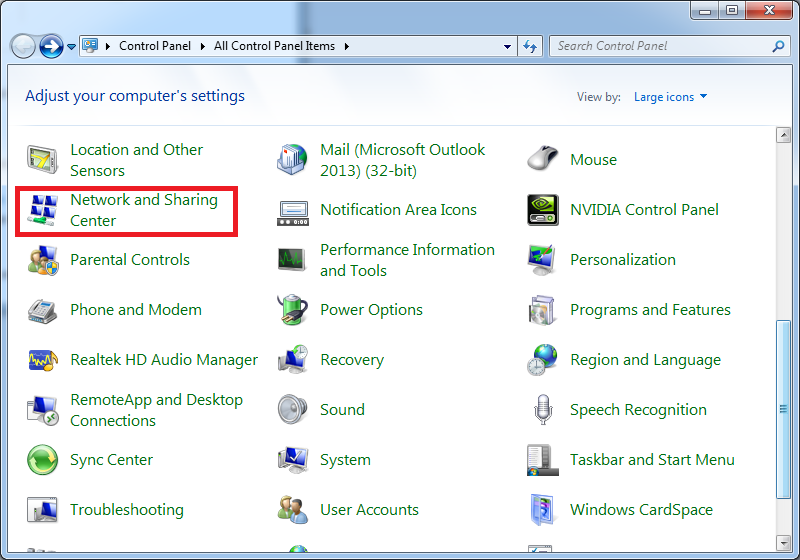
5) Click on "Change Adapter Settings" element on the right side of "Network and Sharing Center"
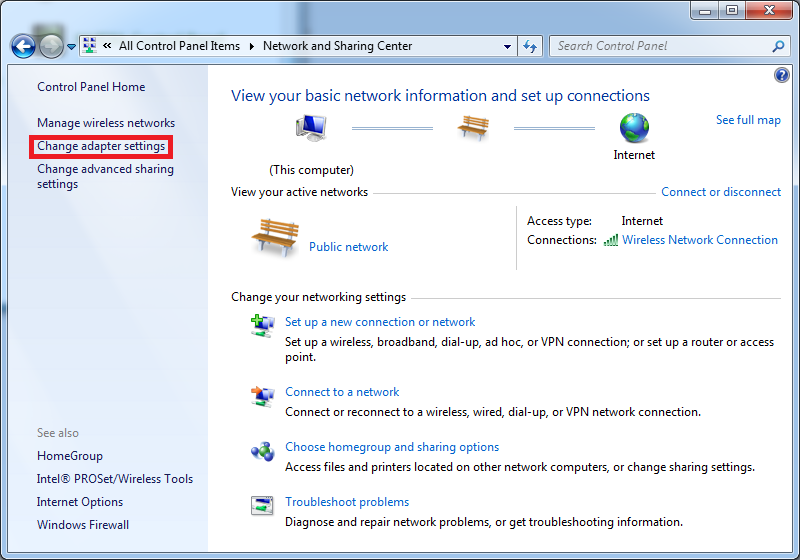
6) Double click on the connection which is currently active. An inactive connection is usually marked with red X or greyed out.
7) You will see small information dialog with connection details including speed, duration, etc. Click on "Details..." button there.
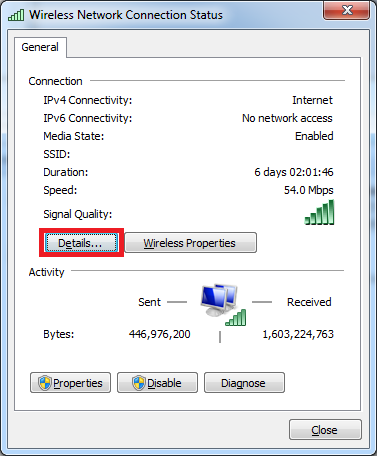
8) You router address will be in IPv4 Default Gateway line.
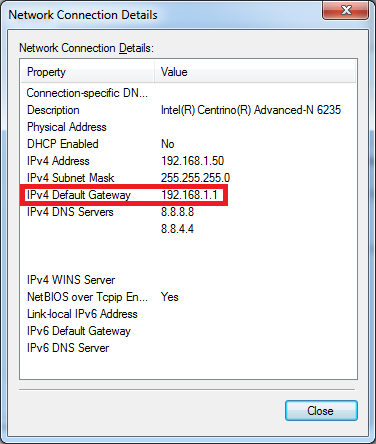
Steps for Window 8.
1) Press "Start" button on your keyboard.
2) Start typing "Control Panel" until you will see Control Panel element show up in the search pane.
3) Launch "Control Panel"
4) Select "Network and Sharing Center"
5) Click on "Change Adapter Settings" element on the right side of "Network and Sharing Center"
6) Double click on the connection which is currently active. An inactive connection is usually marked with red X.
7) You will see small information dialog with connection details including speed, duration, etc. Click on "Details..." button there.
8) You router address will be in IPv4 Default Gateway line.
